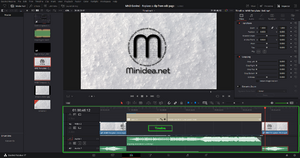Add a keyframe to the audio track edit page in DaVinci Resolve
Introduction
Add a keyframe to the audio track edit page in DaVinci Resolve
The volume of an audio track could be changed along the timeline for different reasons. One common reason is the voice of the speaker (while speaking the voice should not be covered by the background audio track). To make this possible it is necessary to add one or more keyframes to the audio track to be edited. In this way, the volume could be adjusted during a specific period of time as shown in the video.
Video
A video example on how to perform this action is available on our youtube channel:
https://www.youtube.com/channel/UC61hJ5Vd5PuYYyoH3e1SE1g
The direct link to the video is the following one:
https://youtu.be/-dVWgmEtFzk
How to
Actions:
- Open the edit page.
- Add an audio track to the timeline.
- To facilitate the next action adjust the zoom on the timeline for the audio track.
- Click on the horizontal line of the volume while holding the button "Alt".
A new keyframe should be now available on the horizontal line of the volume.
DaVinci Versions
This article applies to DaVinci Resolve version:
- 17.
Type of article
This article is classified as an elementary action.
YouTube Desciption
Wiki article at Minidea.net:
https://wiki.minidea.net/index.php?title=Add_a_keyframe_to_the_audio_track_edit_page_in_DaVinci_Resolve
Wiki category DaVinci Resolve at Minidea.net:
https://wiki.minidea.net/index.php?title=Category:DaVinci_Resolve
The volume of an audio track could be changed along the timeline for different reasons. One common reason is the voice of the speaker (while speaking the voice should not be covered by the background audio track). To make this possible it is necessary to add one or more keyframes to the audio track to be edited. In this way, the volume could be adjusted during a specific period of time as shown in the video.
This video describes an elementary action in DaVinci Resolve. An elementary action is an action that can be performed in less than a minute. It is not connected to a specific use case, but it can be used in several situations.
The video refers to DaVinci Resolve version 17.
Tags
DaVinci Resolve, Da Vinci, Blackmagic Design, Blackmagic, design, video editing, videoediting, basic training, beginner, minidea, minidea.net, net, learning, easy, sound, theme, theme song