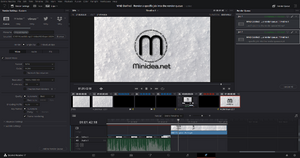Render a specific job into the render queue in DaVinci Resolve
Introduction
Render a specific job into the render queue in DaVinci Resolve
The Deliver page in DaVinci Resolve allows creating different jobs for each timeline or even several jobs with different formats for the same timeline. Once several jobs are added to the queue, it is possible to run all of them or only specific jobs.
Video
A video example on how to perform this action is available on our youtube channel:
https://www.youtube.com/channel/UC61hJ5Vd5PuYYyoH3e1SE1g
The direct link to the video is the following one:
https://youtu.be/QlnnnGJCiRo
How to
Actions:
- Open the deliver page.
- Create more jobs and add them to the job queue.
- Select the jobs you wish to render by holding the button shift or ctrl.
- Render the queue.
DaVinci Versions
This article applies to DaVinci Resolve version:
- 17.
Type of article
This article is classified as an elementary action.
YouTube Desciption
Wiki article at Minidea.net:
https://wiki.minidea.net/index.php?title=Render_a_specific_job_into_the_render_queue_in_DaVinci_Resolve
Wiki category DaVinci Resolve at Minidea.net:
https://wiki.minidea.net/index.php?title=Category:DaVinci_Resolve
The Deliver page in DaVinci Resolve allows creating different jobs for each timeline or even several jobs with different formats for the same timeline. Once several jobs are added to the queue, it is possible to run all of them or only specific jobs. Select the jobs you wish to render by holding the button shift or ctrl prior to rendering the queue.
This video describes an elementary action in DaVinci Resolve. An elementary action is an action that can be performed in less than a minute. It is not connected to a specific use case, but it can be used in several situations.
The video refers to DaVinci Resolve version 17.
Tags
DaVinci Resolve, Da Vinci, Blackmagic Design, Blackmagic, design, video editing, videoediting, basic training, beginner, minidea, minidea.net, net, learning, easy, delivery, output, export