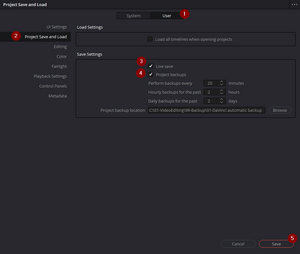Difference between revisions of "Automatic project backup in DaVinci Resolve"
Jump to navigation
Jump to search
(Created page with "thumb|DaVinci Resolve - Settings - Live save and project backups =Introduction= To restore past work that was accidentally changed, enable the automatic project backup function of DaVinci Resolve. Automatic project backups is a DaVinci Resolve functionality that allows you to make automatic backups regularly for all your projects. =Video= A short video shows how to Enable live save and project b...") |
m |
||
| Line 7: | Line 7: | ||
=Video= | =Video= | ||
A short video shows how to [[Enable live save and project | A short video shows how to [[Enable live save and project backups in DaVinci Resolve|enable the automatic project backups]]. | ||
=How= | =How= | ||
Latest revision as of 13:42, 16 February 2022
Introduction
To restore past work that was accidentally changed, enable the automatic project backup function of DaVinci Resolve.
Automatic project backups is a DaVinci Resolve functionality that allows you to make automatic backups regularly for all your projects.
Video
A short video shows how to enable the automatic project backups.
How
Go to the top menu:
DaVinci Resolve >> Preferences >> User >> Project Save and Load >> Save Settings >> Project backups
Then set the following values:
- Perform backups every x minutes.
- Hourly backups for the past y hours.
- Daily backups for the past z days.
Finally, select a project backup location and click on "Save".
Minutes
Settings the value "10" minutes, will enable to perform 6 backups per hour. Each of those backups will be overwritten during the following hour.
Hours
Settings the value "3" hours, will enable to keep backups for the past three hours.
Days
Settings the value "4" days, will enable to keep backups for the past four days.