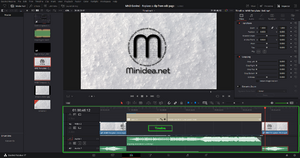Difference between revisions of "Vertical zoom on the timeline in DaVinci Resolve"
(Created page with " =Introduction= Vertical zoom on the timeline in davinci resolve It can be useful to zoom on the timeline to better view its content. Davinci provide two simple options two do so that are described below. =Video= A video example on how to perform this action is available on our youtube channel: Youtube Channel The direct link to the video is the following one: Youtube video For additional information see also Add a clip to the timeline in DaVinci Resolve. =How...") |
(→Video) |
||
| (5 intermediate revisions by the same user not shown) | |||
| Line 1: | Line 1: | ||
[[File:DaVinci Resolve - Edit - Timeline.png|thumb|Timeline - Edit Page]] | |||
=Introduction= | =Introduction= | ||
Vertical zoom on the timeline in | Vertical zoom on the timeline in DaVinci Resolve | ||
It can be useful to zoom on the timeline to better view its content. | It can be useful to zoom on the timeline to better view its content. DaVinci provides two simple options two do so that are described below. | ||
=Video= | =Video= | ||
A video example on how to perform this action is available on our youtube channel: | A video example on how to perform this action is available on our youtube channel: | ||
https://www.youtube.com/channel/UC61hJ5Vd5PuYYyoH3e1SE1g | |||
The direct link to the video is the following one: | The direct link to the video is the following one: | ||
https://youtu.be/FoFhQ8bOhxQ | |||
=How to= | =How to= | ||
| Line 24: | Line 23: | ||
*Hold shift and use the scroll of the mouse to adjust the height of the track in the timeline. | *Hold shift and use the scroll of the mouse to adjust the height of the track in the timeline. | ||
= | =DaVinci Versions= | ||
This article applies to | This article applies to DaVinci Resolve version: | ||
*17. | *17. | ||
| Line 32: | Line 31: | ||
{{Elementary action | |||
=YouTube Desciption= | |||
Wiki article at Minidea.net: | |||
https://wiki.minidea.net/index.php?title=Vertical_zoom_on_the_timeline_in_DaVinci_Resolve | |||
Wiki category DaVinci Resolve at Minidea.net: | |||
https://wiki.minidea.net/index.php?title=Category:DaVinci_Resolve | |||
It can be useful to zoom on the timeline to better view its content. DaVinci provides two simple options two do so that are described in the wiki article. | |||
This video describes an elementary action in DaVinci Resolve. An elementary action is an action that can be performed in less than a minute. It is not connected to a specific use case, but it can be used in several situations. | |||
The video refers to DaVinci Resolve version 17. | |||
=Tags= | |||
DaVinci Resolve, Da Vinci, Blackmagic Design, Blackmagic, design, video editing, videoediting, basic training, beginner, minidea, minidea.net, net, learning, easy, zoom in, zoom out | |||
{{Elementary action DaVinci|page=edit}} | |||
[[Category:DaVinci shortcut]] | [[Category:DaVinci shortcut]] | ||
[[Category:DaVinci timeline]] | [[Category:DaVinci timeline]] | ||
[[Category:DaVinci 17]] | [[Category:DaVinci 17]] | ||
Latest revision as of 06:59, 14 March 2022
Introduction
Vertical zoom on the timeline in DaVinci Resolve
It can be useful to zoom on the timeline to better view its content. DaVinci provides two simple options two do so that are described below.
Video
A video example on how to perform this action is available on our youtube channel:
https://www.youtube.com/channel/UC61hJ5Vd5PuYYyoH3e1SE1g
The direct link to the video is the following one:
https://youtu.be/FoFhQ8bOhxQ
How to
Timeline view option
Actions:
- Open the edit page.
- On the top left of the timeline bar click on the icon "timeline view option".
- Identify the "track height" section.
- Use the sliders to adjust the size of the audio or video track.
Shortcut
Actions:
- Move the cursor of the mouse over the audio or the video lane.
- Hold shift and use the scroll of the mouse to adjust the height of the track in the timeline.
DaVinci Versions
This article applies to DaVinci Resolve version:
- 17.
Type of article
This article is classified as an elementary action.
YouTube Desciption
Wiki article at Minidea.net:
https://wiki.minidea.net/index.php?title=Vertical_zoom_on_the_timeline_in_DaVinci_Resolve
Wiki category DaVinci Resolve at Minidea.net:
https://wiki.minidea.net/index.php?title=Category:DaVinci_Resolve
It can be useful to zoom on the timeline to better view its content. DaVinci provides two simple options two do so that are described in the wiki article.
This video describes an elementary action in DaVinci Resolve. An elementary action is an action that can be performed in less than a minute. It is not connected to a specific use case, but it can be used in several situations.
The video refers to DaVinci Resolve version 17.
Tags
DaVinci Resolve, Da Vinci, Blackmagic Design, Blackmagic, design, video editing, videoediting, basic training, beginner, minidea, minidea.net, net, learning, easy, zoom in, zoom out