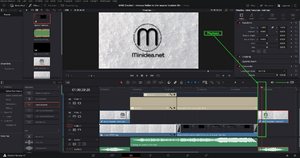Difference between revisions of "Timeline selection follows playhead in DaVinci Resolve"
m |
|||
| Line 31: | Line 31: | ||
{{Elementary action | {{Elementary action DaVinci|page=edit}} | ||
[[Category:DaVinci setting]] | [[Category:DaVinci setting]] | ||
[[Category:DaVinci timeline]] | [[Category:DaVinci timeline]] | ||
[[Category:DaVinci efficiency]] | [[Category:DaVinci efficiency]] | ||
[[Category:DaVinci 17]] | [[Category:DaVinci 17]] | ||
Revision as of 16:19, 21 February 2022
Introduction
Timeline selection follows playhead in DaVinci Resolve
When moving the playhead in DaVinci Resolve, by default the selected clip remains the selected. Enabling the function "Timeline selection follows playhead", the selected clip change over time as the playhead is moved over the timeline.
This function is disabled by default. To enable that, just follow the steps below.
An example is shown in the video.
Video
A video example on how to perform this action is available on our youtube channel:
Youtube Channel
The direct link to the video is the following one:
Youtube video
Efficiency
Enabling this option allows being more efficient while editing projects. By stopping the playback, to edit anything using the inspector, all the changes are immediately visible, because the playhead is over the current clip.
How to
Go to the top menu:
Timeline >> Selection follow playhead.
Do the same action for enable or disable this feature.
DaVinci Versions
This article applies to DaVinci Resolve version:
- 17
Type of article
This article is classified as an elementary action.