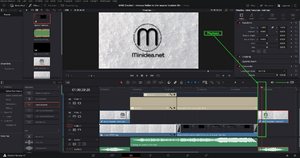Difference between revisions of "Timeline selection follows playhead in DaVinci Resolve"
(Created page with "thumb|DaVinci Resolve - Edit - Playhead =Introduction= Timeline selection follows playhead in DaVinci Resolve When moving the playhead in DaVinci Resolve, by default the selected clip remains the selected. Enabling the function "Timeline selection follows playhead", the selected clip change over time as the playhead is moved over the timeline. This function is disa...") |
|||
| (3 intermediate revisions by the same user not shown) | |||
| Line 11: | Line 11: | ||
=Video= | =Video= | ||
A video example on how to perform this action is available on our youtube channel: | A video example on how to perform this action is available on our youtube channel: | ||
https://www.youtube.com/channel/UC61hJ5Vd5PuYYyoH3e1SE1g | |||
The direct link to the video is the following one: | The direct link to the video is the following one: | ||
https://youtu.be/ThLTy3tyOgQ | |||
=Efficiency= | =Efficiency= | ||
Enabling this option allows being more efficient while editing projects. By stopping the playback, to edit anything using the [[Inspector DaVinci Resolve|inspector]], all the changes are immediately visible, because the playhead is over the current clip. | Enabling this option allows being more efficient while editing projects. By stopping the playback, to edit anything using the [[Inspector panel DaVinci Resolve|inspector]], all the changes are immediately visible, because the playhead is over the current clip. | ||
=How to= | =How to= | ||
| Line 23: | Line 23: | ||
Do the same action for enable or disable this feature. | Do the same action for enable or disable this feature. | ||
= | =DaVinci Versions= | ||
This article applies to | This article applies to DaVinci Resolve version: | ||
*17 | *17 | ||
| Line 31: | Line 31: | ||
{{Elementary action | |||
=YouTube Desciption= | |||
When moving the playhead in DaVinci Resolve, by default the selected clip remains the selected. Enabling the function "Timeline selection follows playhead", the selected clip change over time as the playhead is moved over the timeline. | |||
This function is disabled by default. To enable that, just follow the steps in the video or those in the wiki article on Minidea.net | |||
The video refers to DaVinci Resolve version 17. | |||
==Article== | |||
Detailed information on this video is available at the following Wiki article at Minidea.net: | |||
https://wiki.minidea.net/index.php?title=Timeline_selection_follows_playhead_in_DaVinci_Resolve | |||
What is the playhead in DaVinci Resolve? Follow the link below: | |||
https://wiki.minidea.net/index.php?title=Playhead_DaVinci_Resolve | |||
==Category== | |||
More wiki articles on DaVinci Resolve are available on the Minidea.net wiki in the category DaVinci Resolve: | |||
https://wiki.minidea.net/index.php?title=Category:DaVinci_Resolve | |||
==Type of article== | |||
This video describes an elementary action in DaVinci Resolve. An elementary action is an action that can be performed in less than a minute. It is not connected to a specific use case, but it can be used in several situations. Wiki's category about elementary actions in DaVinci Resolve: | |||
https://wiki.minidea.net/index.php?title=Category:Elementary_action_DaVinci | |||
YouTube playlist: | |||
https://www.youtube.com/playlist?list=PL-tII6h2lrHt7MshcI5xDXMjnXXvC4kqJ | |||
=Tags= | |||
DaVinci Resolve, Blackmagic design, Blackmagic, design, video editing, videoediting, basic training, beginner | |||
{{Elementary action DaVinci|page=edit}} | |||
[[Category:DaVinci setting]] | [[Category:DaVinci setting]] | ||
[[Category:DaVinci timeline]] | [[Category:DaVinci timeline]] | ||
[[Category:DaVinci efficiency]] | [[Category:DaVinci efficiency]] | ||
[[Category:DaVinci 17]] | [[Category:DaVinci 17]] | ||
Latest revision as of 07:54, 2 March 2022
Introduction
Timeline selection follows playhead in DaVinci Resolve
When moving the playhead in DaVinci Resolve, by default the selected clip remains the selected. Enabling the function "Timeline selection follows playhead", the selected clip change over time as the playhead is moved over the timeline.
This function is disabled by default. To enable that, just follow the steps below.
An example is shown in the video.
Video
A video example on how to perform this action is available on our youtube channel:
https://www.youtube.com/channel/UC61hJ5Vd5PuYYyoH3e1SE1g
The direct link to the video is the following one:
https://youtu.be/ThLTy3tyOgQ
Efficiency
Enabling this option allows being more efficient while editing projects. By stopping the playback, to edit anything using the inspector, all the changes are immediately visible, because the playhead is over the current clip.
How to
Go to the top menu:
Timeline >> Selection follow playhead.
Do the same action for enable or disable this feature.
DaVinci Versions
This article applies to DaVinci Resolve version:
- 17
Type of article
This article is classified as an elementary action.
YouTube Desciption
When moving the playhead in DaVinci Resolve, by default the selected clip remains the selected. Enabling the function "Timeline selection follows playhead", the selected clip change over time as the playhead is moved over the timeline.
This function is disabled by default. To enable that, just follow the steps in the video or those in the wiki article on Minidea.net
The video refers to DaVinci Resolve version 17.
Article
Detailed information on this video is available at the following Wiki article at Minidea.net:
https://wiki.minidea.net/index.php?title=Timeline_selection_follows_playhead_in_DaVinci_Resolve
What is the playhead in DaVinci Resolve? Follow the link below:
https://wiki.minidea.net/index.php?title=Playhead_DaVinci_Resolve
Category
More wiki articles on DaVinci Resolve are available on the Minidea.net wiki in the category DaVinci Resolve:
https://wiki.minidea.net/index.php?title=Category:DaVinci_Resolve
Type of article
This video describes an elementary action in DaVinci Resolve. An elementary action is an action that can be performed in less than a minute. It is not connected to a specific use case, but it can be used in several situations. Wiki's category about elementary actions in DaVinci Resolve:
https://wiki.minidea.net/index.php?title=Category:Elementary_action_DaVinci
YouTube playlist:
https://www.youtube.com/playlist?list=PL-tII6h2lrHt7MshcI5xDXMjnXXvC4kqJ
Tags
DaVinci Resolve, Blackmagic design, Blackmagic, design, video editing, videoediting, basic training, beginner